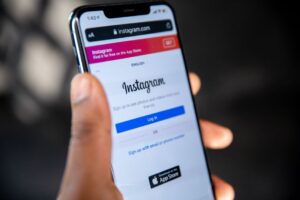Facebook owns Instagram and that’s why it’s usually very easy to link the two and share content. If you have linked your Instagram to your Facebook account, then your Instagram posts should get posted and shared on your Facebook wall or page.
Sometimes though this doesn’t happen and it can be very frustrating. In this article we’ll look at why is happens and what you can do to solve the issue.
Why can’t you share your Instagram posts to Facebook?
There are many reasons why your Instagram posts can’t be shared to your Facebook account, such as not properly linking them together, disabling the sharing option in Instagram, your Facebook account is deactivated or suspended or there’s a bug in both your Facebook and Instagram accounts.
To properly share your Instagram posts to your Facebook account, you must log out to your accounts, change your passwords, ensure that your Instagram and Facebook are linked or try to unlink-and-link them again.
Log out of Instagram and Facebook
Logging in and out is not just a minor thing when it comes to sharing posts, because both apps are affecting one another. To log out in Facebook, you must go to the three-lined icon beside the notification icon, and scroll down to log out.
On the other hand, you can simply go to your profile and tap the three-lined icon and scroll down to Settings in Instagram. At the bottom, you may tap log out to confirm.
Login to both accounts and post something on your Instagram account, and check if the post has been shared to your Facebook account. If this doesn’t work, then you might proceed to the second option.
Change your Facebook and Instagram passwords
Many people have overlooked the importance of passwords, but this can impact your posts. Not regularly changing your passwords in Facebook and Instagram could also pave the way to the possibilities of a potential hack. To change your password on Facebook, you must go to Settings, then tap Security and Login. After that, tap Change Password, where you will be asked about your old password, new password, and to retype the new password. Tap Save Changes when you’re done.
If changing your Facebook password still doesn’t work, then you have to go to your Instagram profile and tap Settings. Tap Password afterward, and do the same procedure that you did on Facebook. You will also be asked to type in your current password, new password, and retype your new password. Tap the checkmark button at the top-right so your passwords will be saved.
Ensure that your accounts are linked together
To link your accounts, you must go to your Instagram settings on “Linked Accounts” and checked if there are some errors when you’re sharing posts from Instagram to Facebook. To do this, go to your profile and tap Settings, then go to Accounts and Linked Accounts.
Now, you will have the option to tap the Facebook button. If it’s confirmed that your Instagram hasn’t been properly connected to your Facebook account, it will make you enter your Facebook email and password. After doing so, Continue as (your Facebook name) and click Start Sharing to Facebook. From there, you will have two options if you can “Share Your Story to Facebook” and “Share Your Post to Facebook”.
Unlink and link your accounts again
If everything else fails, then you can try unlinking your Instagram account from your Facebook, then link it once more. This may the last resort that you can try so you can share your Instagram posts to your Facebook wall. To unlink your Instagram account from Facebook, you should proceed to your profile and tap Settings under the three-lined icon. Do the same process when you ensured both of your accounts were linked together.
You should also try logging in using your PC Browser and tap Apps and Websites under your Facebook Settings. From there, you may check if your Instagram has been properly linked to your Facebook account.
A bug in your Facebook and Instagram accounts
If you’re tired of doing basic troubleshooting, then you might try IFTTT Service instead, an automation system, where can connect both social media platforms automatically. Once you have installed the app from either your PC or mobile phone, you can log in using your Instagram account.
If there’s no option for Instagram, then tap Get More, then search for Instagram. You will have to search for the Instagram icon and card once it shows you the result. These cards are being used in different means, depending on your needs. If your sole intention is to share your Instagram posts to your Facebook account, then simply search for that specific card.
After searching for the card, then log in using your Facebook account and tap Continue as (your Facebook name). From there, you will be notified if your Instagram post is already connected to your Facebook account. You can also selectively post if you include a specific #hashtag on your post. If all is well, then tap Done.
Why do people need to share their posts on Facebook?
Instagram is more of a photoblog, where you can edit your photos and share your thoughts regarding the photo, while Facebook can be more flexible. Although it’s no doubt that Facebook is a bigger social site compared to Instagram, yet Instagram is more on posting original content for personal and business use.
Share original content
Both of them are great platforms, where you can share anything under the sun. However, if you are looking for more curated content, then Facebook might be the right platform for you. However, the disadvantage of having Facebook is that all public posts are share-able, which doesn’t guarantee originality. On the other hand, Instagram is posting all of your original photos and videos, while sharing only a minimal number of memes.
Engage in more events and stories
If you’re fond of entertainment news, then Instagram is the perfect platform for you, because most celebrities have Instagram accounts than Facebook accounts. If your company is hosting a popular conference, then you may share your original content for Instagram by editing your captured images. Once you’re done with the editing, you can proceed to create a Facebook event that is filled with the best Instagram captures.
Expand your campaigns
Everything can be posted on these platforms, especially business. If you wanted to monitor your success rate, or report paid social campaigns, then linking these platforms together would have been a great idea.
For marketers who are yearning to see how organic and legit these paid campaigns are, then they can download Sprout to enable both platforms to report previous and current statistics of your campaign performance. For example, if you want to track how well your content is doing on Instagram, then Sprout can generate data to tell you an honest performance rate of your content.
Conclusion
Neither of them can be a replacement for the other. They have to be linked together for larger audiences. When you have successfully identified the audience that lurks into your profile, then you might have an idea of what content you can post.
Linking your Instagram and Facebook accounts cannot harm your personal and business life. At the end of the day, it’s not about which one is better. It’s more on utilizing the share button to see how interesting your content is and how you can reach out and grow with your audience.






![YouTube SEO in 2024 [Definitive Guide]](https://getpixie.com/wp-content/uploads/2024/02/shutterstock_1684828252-1-150x150.jpg)