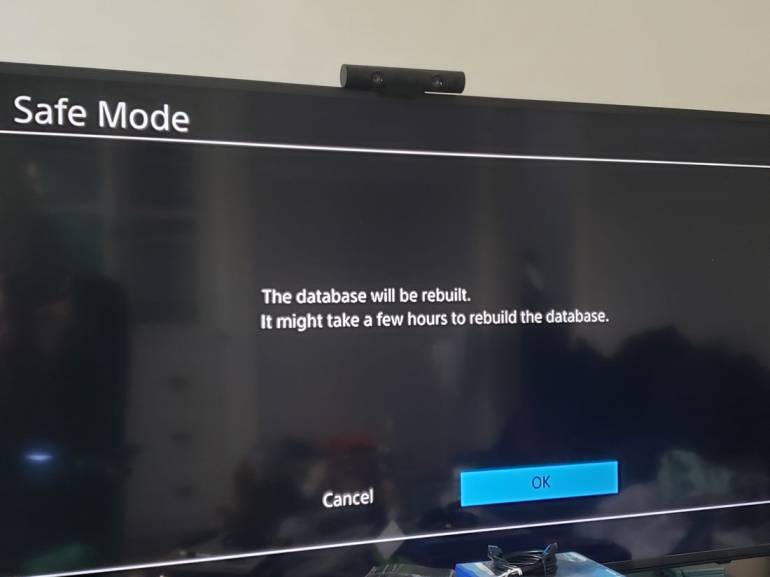Did you know the PS4 has a Safe Mode? It does! It’s very similar to the safe mode on a PC, but it’s slightly different than this mode on a PC. And knowing how to get into safe mode on your PSF is the way to fix several different issues that can happen with your gaming console.
What is Safe Mode on a PS4?
Safe mode is a function that allows you boot up the game console safely, without accessing the usual services when doing a regular startup. This is a function that can also be used if you’re having trouble powering up the console.
It’s similar to the start up mode on a PC in that you’ll only have limited functionality to help troubleshoot console issues. You’ll find the menu includes a couple of items that are on the regular system menu. However, these can only be access from the safe mode startup method.
How to Start Your PS4 in Safe Mode
Getting into safe mode isn’t that hard; here’s what you need to do:
1). Hold the power button down: for seven seconds, until you hear the regular beeps. Then turn the PS4 back on by holding down the power button.
2). Listen for 2 beeps: you’ll hear the first one when you press the power button the first time, and the second beep after seven seconds or so. Use your controller (make sure it’s connected by the USB cable) and press the PS button.
3). Safe mode: this will make the console boot up in Safe Mode. When you’re in safe mode, you’ll be able to gain access to different menu options. Each one provides access to tools, steps and capabilities, depending on the type of issues you’re facing with the console.
Safe mode functions include:
- Restart system: use this if you don’t need to access any of the options in safe mode and want to restart the console the normal way.
- Change resolution: you can change the screen resolution when the device reboots.
- Update system software: this makes it easy to download and install updates for firmware, software updates and patches.
- Restore default settings: if you’ve made a mistake in the settings, then you can set the console back to factory default.
- Rebuild database: allows you to scan the console’s drive and build a new database. This can take quite a bit of time, depending on the amount of data on the hard drive.
- Initialize PS4: this removes all the data and settings from the console and returns the system to almost factory condition. This does not, however, delete firmware updates.
- Initialize PS4 reinstall system software: this is the option you’ll need to reinstall the operating system on the console, or if you need to install a new hard drive. For this function, it will be necessary to have a USB storage device.
What if Your PS4 Console Gets into Safe Mode Loop?
It can happen that the PS4 can become stuck in safe mode—it’s a safe mode loop that is extremely frustrating. When this is happening, the console will not boot into normal mode. If you’re in this situation, here are some steps you can take to get out of the safe mode boot loop:
Connect USB controller: the first thing you can try is to connect a USB controller to the PS4 using a charging cable. After the controller’s attached, select the option to exit safe mode. This doesn’t always work if the USB cable doesn’t make a good connection to the console. This can be either caused by bad parts or just wear and tear. If this doesn’t work, you may want to try another controller, and see if this one will work.
Turn it off: the second method you can try when your PS4 is stuck in the boot loop is to power the console off for 20 minutes. This can allow the device to cool off and rest. Plus, you’ll get a break from safe mode frustration! When you come back, check to see if there are any new updates that might fix the problem, add new features, as well as improve performance. Sometimes the update can soft the problem.
Rebuild corrupted files: on the safe mode menu, select option 5 “Rebuild Database,” and press X. This will create a new database for device, without any loss of data.
Update software: if that didn’t work, then you may want to consider updating your console’s software from the safe mode menu. Just choose option 3 “Update System Software” and press X. Select “Update Using Internet” and press X. From here, just follow the directions on the screen.
Reinstall system software: if everything else has failed, then you may want to choose option 7 “Initialize PS4,” which will reinstall the system’s software. Just follow the directions on the screen.
If getting your device into safe mode doesn’t fix the problem, and your console is under warranty, it’s best to contact Sony. They have an excellent program for replacing or repairing the PS4 and it won’t cost you anything! They take care of all the costs.
If your device is no longer under the warranty, then it may be time to follow troubleshooting steps, considering repairing the console or even refurbishing the device to get it running again.






![YouTube SEO in 2024 [Definitive Guide]](https://getpixie.com/wp-content/uploads/2024/02/shutterstock_1684828252-1-150x150.jpg)