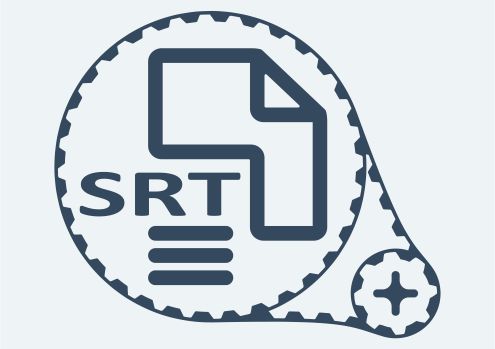Creating and editing SRT files for video subtitles is a great way to add captions and translations to your videos. It can help make your content more accessible and engaging for international audiences, as well as those with hearing impairments.
In this guide, we’ll show you how to create and edit an SRT file in four easy steps. With this tutorial, you’ll be able to quickly and easily add subtitles to any video.
What is an SRT File?
An SRT file (or SubRip Subtitle) is a plain-text file format used for creating captions and subtitles for videos. It is the most common type of subtitle file, as it can be read by virtually any media player. Also, it is relatively easy to create and edit.
Why Create an SRT File?
Adding subtitles to your video is a great way to make sure that everyone can understand and enjoy it. Whether you’re creating content for an international audience, or simply need to provide captions for hard-of-hearing viewers, SRT files are an easy solution.
Is SRT the Same as VTT and SCC?
No. While all three are plain-text subtitle formats, they have different features and uses. SRT files are the most common type of subtitle file, as almost all media players can read them. VTT (WebVTT) and SCC (Scenarist Closed Caption) offer more advanced features than SRT files but require additional software to open them.
Leading Video Platforms That Support SRT Files
Almost all leading video hosting platforms support SRT files. YouTube, Vimeo, and Wistia are just a few of the services that allow you to upload an SRT file along with your video in order to add captions or translations. Social media platforms like Facebook, Twitter, and Instagram also allow you to upload subtitles in SRT format.
How to Create and Edit an SRT File
Step 1: Get the Transcript of Your Video
The first step in creating an SRT file is to get a transcript of your video. This can either be done manually or by using a transcription service. Manually transcribing the audio of your video can be very time-consuming, so we recommend using a transcription service to save time and improve accuracy.
Step 2: Convert Your Transcript into an SRT File
Once you have a transcript of your video, it’s time to convert it into an SRT file. To do this, you’ll need a text editor such as Notepad or TextEdit. Simply open the transcript in the text editor and edit it to follow the SRT format. This includes adding timestamps and numbers for each subtitle.
Step 3: Make Any Necessary Edits
Once your transcript is in the correct format, you can make any necessary edits to your SRT file. This could include editing or adding subtitles, changing the timing, or making other changes.
Step 4: Save Your SRT File
Once you’re happy with your SRT file, you can save it as a .SRT file. You can then upload it to your video hosting platform and add captions or translations.
Step 5: Publish Your Video
Finally, you can publish your video and watch as your captions or translations appear on the screen. You can also use the SRT file to translate your video into other languages.
Creating an SRT File on Mac
If you’re using a Mac, you can use the built-in TextEdit application to create and edit an SRT file. The steps are like those outlined above, but you may need to enable plain text mode for the formatting to work correctly.
Creating an SRT File on MobileIt is possible to create and edit an SRT file on mobile devices, but the process is more complicated. To do this, you’ll need to download a text editor app from the App Store or Google Play Store and then use it to follow the same steps outlined above.
Conclusion
Creating an SRT file is a simple and effective way to add subtitles or translations to your video. Once you’ve followed the steps outlined above, you can upload your SRT file to your video hosting platform and watch as captions or translations appear on the screen.
Creating an SRT file may seem daunting at first, but it is actually a relatively straightforward process. With the right tools and some practice, you can create an SRT file in no time.






![YouTube SEO in 2024 [Definitive Guide]](https://getpixie.com/wp-content/uploads/2024/02/shutterstock_1684828252-1-150x150.jpg)