You might have become familiar with your new Mac quite quickly as you would have researched a lot on the same. Gearing up your device for rock-hard security as well as privacy is a challenging task that requires time and consistent effort.
Mac’s security settings can be quite hard to configure, but once you know what has to be done, you can do it easily. Overlooking any of the security-related features may cost you – your valuable data. So, regular backups are the only way to prevent data from an event of a loss.
In this article, we will discuss several tips to tighten your Mac’s security to protect the device as well as the data stored in it.
Create Standard Account for Routine Activities
When you set up your new Mac, the setup assistant prompts you to enter your name, username, and password. macOS uses this information for setting up user accounts. Since you need to have at least one user account with administrative privileges, the first account that you create becomes the admin account by default.
This account allows you to install software and perform other admin operations that are important to keep your system running, but this can be risky as well.
The administrators may make mistakes and delete system-specific files unintentionally, which can affect the overall functionality of your computer. In addition, they can accidentally install malicious programs that can do havoc to the computer and its data.
Standard accounts, on the other hand, offer restricted access rights, and thus the user is not allowed to delete data or files that are vital to the system. It allows users to create, change, or modify files in the home folder, change settings in the System Preferences, download software, and view folders on shared volumes only if the permissions allow.
It is advised that Mac users use a standard account to perform daily tasks and ensure better security. You can store as many files as the storage allows in the standard account. Provide administrator’s username and password credentials, wherever required.
Though using a standard account can never offer complete security against cyber threats and malware intrusions, it can decrease the risk of getting infected. Using multiple accounts may seem to be a hassle, but it can prevent you from potential security issues.
Do Not Enable Automatic Login
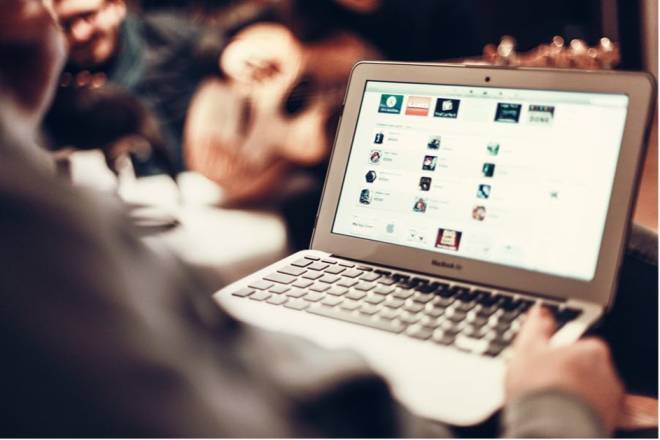
On your new computer, when you perform a clean installation of the operating system, you tend to create a new account and set it for automatic login. With automatic login enabled, you can put your data at risk while you are traveling or carrying your laptop to another location.
If someone steals or finds your laptop, it can be easy to log in to the MacBook or even smartphones. Automatic login settings are not available on your computer when FileVault is enabled. The FileVault is a full-disk encryption utility that safeguards the files stored on the hard drive, and you need to enter the right password to access any data.
Automatic login settings rest in the Users & Groups section of the System Preferences. If you use your iCloud login password to access your account, you won’t be able to set up automatic login on your computer or laptop.
When it comes to passwords, make sure to use strong combinations of numbers, alphabets, and special characters. Encrypt your sensitive and business-specific data to avoid unauthorized access.
For best security, delete any unnecessary and redundant files from your computer to reduce the risks of dealing with infected data. Removing additional files from the computer means that you have to manage fewer files that are of immense importance.
In this case, using a standard account can prevent you from accidentally deleting system files while you are optimizing the drive. If you find it difficult to manage multiple passwords, you can use a password manager as per your requirements and preferences.
Install a Two-Way Firewall for Better Security

Apple’s in-built firewall safeguards your system with inbound protection, which is quite effective in dealing with cyber threats. Though it protects the computer against certain security threats, it is not optimal for your computer ecosystem.
With the increased number of targeted attacks and cyber threats existing in the virtual environment, implementing two-way protection becomes a norm. If your computer gets an unknown malware intrusion, you can only prevent it by enabling firewalls with outbound threat protection.
You need to install two-way firewall software to protect your computer from even the most intense security threats. The firewall software helps to combat inbound threats while preventing the malware from connecting to the internet, which can otherwise make the situation more intense.
Apple computers include System Integrity Protection that makes it difficult for a program to install at a low level. The built-in security features in Apple devices, when implemented appropriately, lock down access to the computer for preventing data leak-outs.






![YouTube SEO in 2024 [Definitive Guide]](https://getpixie.com/wp-content/uploads/2024/02/shutterstock_1684828252-1-150x150.jpg)








