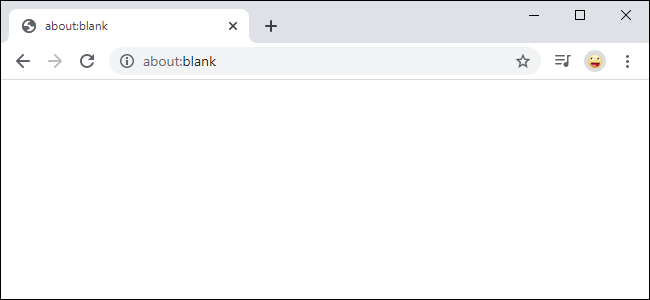If you have used Internet browsers for some time, I am sure you would have come across the about:blank page. If so, then you have probably deleted this window without any further thought, moving onto what you were previously looking for. Or what if you are new to browsing, and this suddenly appears when you least expect it to? Do you think you have done something wrong, or worse – think you are being hacked or have been infected by a nasty computer virus?
What exactly is the about:blank page, why does it suddenly appear, and what actions can you take to minimize it from returning? This article will answer all those queries and more – please read on.
What is the about:blank page?
Simply put, the about:blank page is just a blank page that was built into browsers. The about:blank concept originated with the old Netscape Navigator browser, which gave rise to what we know today as Mozilla Firefox. At the time, the about URI scheme was designated for internal browser use only, and this included the about:blank.
When Netscape browsers were accessing the Internet (or World Wide Web as it was known back then – circa 1995), Internet connectivity relied predominantly on modems, which were slow and time-consuming. Because the about:blank page is no more than a blank internal page, it did not depend upon any external resources to load and served as a reliable default on metered connections or slow systems.
With all of the browsers that we can choose from nowadays to access the Internet, it is an actual requirement for browsers to have the about:blank page in order to be HTML compliant. The standards document states that it can be used as either a fallback URL when there is no other appropriate one available or the default URL in an initial browsing connection. In simple terms, it acts as a comparable experience when you see the blank document when you open Microsoft Word or the empty canvas when you open Microsoft Paint. Besides being HTML compliant, it can provide users with a starting point when they do not access anything specific. Naturally, a more specific homepage is configured by end-users, which replaces the about:blank.
Why does the about:blank page appear?
Let us quickly discuss the obvious one and get it out of the way first. Many Internet users use the about:blank page as their home page. This will provide them with an empty page each time they open a new browser or new tab window. To perform this, a minor change is required to the browser’s settings which will allow the “about:blank” to be loaded instead of another web page.
- As previously discussed, during normal Internet browsing, the about:blank page will never be required, and users will not see it. However, during certain specific situations, an about:blank page is needed, and these are as follows:
- While seeking free applications or games to play online, users will select a link that initiates the installation file download process,
- The same link that a user has clicked will contain code that explicitly stipulates that an about:blank page is to be displayed. This code instructs the browser to download the file but also displays a blank web page on the browser,
- When the downloading process has completed, users will see the downloaded file at the bottom of the about:blank page.
Poorly written web code by developers is the culprit here, and it is necessary to state that viewing the about:blank page during these circumstances is not the result of any malicious intent but purely annoying for the end-users. It will be the default page to display when this situation occurs as the browser cannot display the requested page.
Unfortunately, the Internet is not entirely safe from nefarious individuals. If an unsuspecting end-user views a site and clicks on a link to download supposed free games or software, the file that gets downloaded could contain malware or a virus. This article will not discuss how to remove malware and viruses, but let us assume they have been successfully removed. Sometimes when malware or adware has been successfully removed from a browser, the about:blank page will start appearing upon browsing. This is because removing the malware has altered the browser, or its settings, or browser system data has become corrupted. This scenario typically leaves the browser in an incomplete, or non-default state, so that upon resumption of browsing, the about:blank page will start displaying. A quick resolution is to uninstall and reinstall your browser software.
How can I remove the about:blank page?
Let me be clear – you cannot remove or get rid of the about:blank page. It is an intrinsic part of your web browser and will always be internally present within the browser software code. However, you can apply settings to minimize seeing it if that is your desire.
To prevent viewing the about:blank page from appearing upon every initial browsing session, an end-user can configure their browser to view either a specific website, or a page(s) within that website. All that is required is to change the web browser’s home page settings.
This can be achieved as follows (in Google Chrome):
- Open a browser window, and on the top right-hand side, choose the three vertical dots, and from the resultant menu select ‘Settings’
- Once you view the Settings page, choose “On startup” option on the left-hand side of the window
- You can choose either “Open the New Tab page” or the “Open a specific page, or set of pages” option
- When the ‘Add a new page’ dialog box appears, type in the complete URL of your favorite web page to open
Conclusion
The about:blank page you occasionally see are harmless; they are internally coded/ present within all browsers. However, if they suddenly start appearing – and in great numbers too – this is likely a symptom that you have either a computer virus or malware present on your system. Suppose you try an alternative browser, and the site you are seeking routes and loads correctly. In that case, there is possibly an issue with the original browser you were using that requires remediation.






![YouTube SEO in 2024 [Definitive Guide]](https://getpixie.com/wp-content/uploads/2024/02/shutterstock_1684828252-1-150x150.jpg)