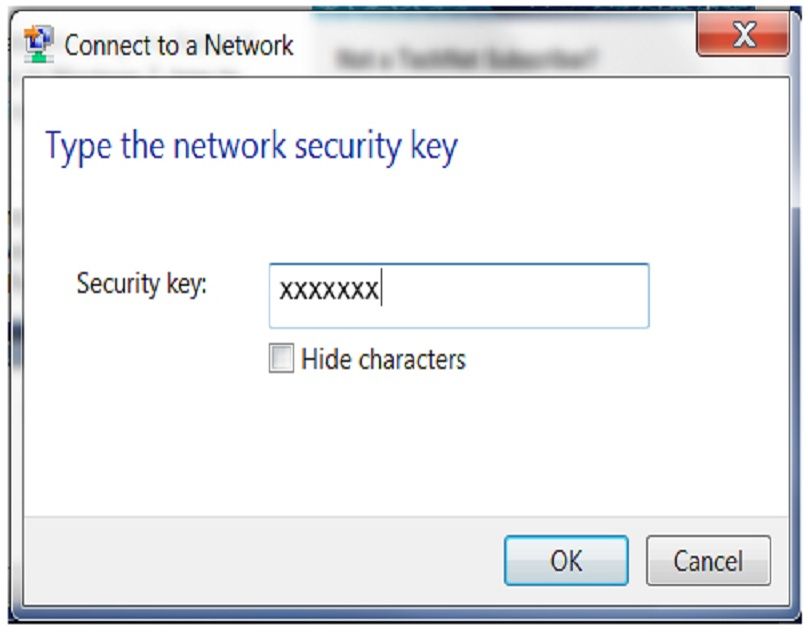Do you need help finding your network security key or want to find out what it is? You may see the network security key mentioned when you are reading about computers and Wi-Fi. But you might not be sure exactly what it is. Let’s take a look so that you can gain a better understanding.
What is a Network Security Key?
First of all, it is important to know what is meant by a network security key. This is going to make it easier to identify it when you are asked for it. Essentially, the network security key is going to be the password you use for your Wi-Fi. It is necessary in order to access a wireless network and enjoy surfing the internet and operating online. It ensures that you have a secure connection for your devices and anyone without the correct network security key will not be able to use your network.
There are also different types of network security keys. This includes wired equivalent privacy or WEP and Wi-Fi protected access or WPA/WPA2. You will find that a WEP key has numbers and letters to create a passcode for devices that have Wi-Fi. However, it has been found that WPA/WPA2 keys are more secure. If you have a network at home, you will find the password on the Wi-Fi router and it can be reset by the owner.
Where Can You Find a Network Security Key?
It is common for your computer to ask you to enter the network security key. This is particularly true when you are setting up your internet connection. So, where do you find it? Most of the time, the answer to this question is simple. You should find the network security key on your router. It is often on a stick that is located on the back or side of the router. You will see it list the SSID or the wireless network name, followed by the network security key. You should be able to identify it since it is made up of characters, including letters and numbers.
One thing to be aware of is that manufacturers can use different names for the network security key on their router. For instance, you may see it simply called a password or wireless password. Alternatively, it could be listed beside the WPA key or network key. Ultimately, they are all the network security key and work in the same way despite the slightly different name.
If you cannot find the network security key anywhere on the router, try checking the box that it was sent to you in. Alternatively, take a look at the manual to see if it is printed on it. The network security key always has to be listed somewhere or you cannot establish your secure connection to the internet.
What If I Am Already Connected to the Internet?
If you are in the scenario where you cannot find the stick on your router and you need to find your network security key, there is a way you can do this on your computer. But you have to already be connected to the Wi-Fi in order to do it.
If you are working on Windows 10, we have some steps you can follow to find your network security key. The first thing you want to do is click on the Start Menu. This is usually found in the bottom left of your screen. Then you want to click onto the Network Connections. When you are here, scroll down and choose Network and Sharing Center. When you find your wireless network, click on this. Then click on the Wireless Properties and go to the Security Tab. From here, you will notice that your password is masked. All you have to do is choose the ‘show characters’ option and this is going to reveal your network security key.
If you are working on an iMac, do not worry. You can also find your network security key if you are already connected to the internet. The instructions are going to be slightly different but we have them here for you. You are going to start by click on the search icon. This is displayed at a magnifying glass and you will find it at the top right of your screen. In the search box, type in ‘keychain access’. Once you are here, search for your Wi-Fi network. Double click on it once you find it. Then you want to tick the Show Password box. This is going to show you what your network security key is.
Should I Change My Password?
A lot of people wonder whether they should change their network security key or keep it the same. Security experts would tell you that it is best to change your Wi-Fi password as soon as you can. This should be done preferably when you get a new router for your home or business. After all, we all know that having a strong password is important. Ideally, you want to make it a combination of characters, symbols and numbers. This is going to make it difficult for someone to guess it. You do not want the password to be something obvious or something that is associated with you that people would know.
In order to change the password, find out the IP address of the router. This can be located in your manual. Then you want to enter this IP address into the address bar in your browser. Hit enter and wait for the page to load. This will display a login page and you should enter the information that it wants. Then look for a page that is entitled wireless security or wireless setting. This is going to let you change the password or network security key for the router. You can save this password and you are all set. Be aware that you will probably have to reconnect all of your devices that use this router with the new password.






![YouTube SEO in 2024 [Definitive Guide]](https://getpixie.com/wp-content/uploads/2024/02/shutterstock_1684828252-1-150x150.jpg)