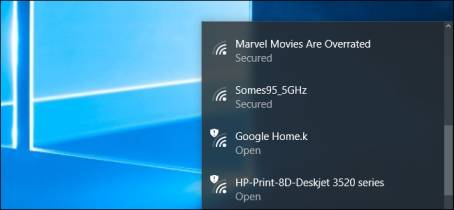Nothing is more annoying than having your neighbor’s WiFi interrupt your own WiFi signals. It can happen that their WiFi signal is much stronger than yours, which can lead to problems with your own WiFi.
Another issue is if the neighbors have named their WiFi connection something that’s inappropriate. You may not want your kids or others seeing this name come up under your possible WiFi connection list! We don’t blame you!
Before trying more involved (not difficult) methods, you may want to consider contacting your ISP and see if your router is set up and working correctly. If all’s well with your own router, then it probably is the neighbor’s router.
So, in this article, we’ll show you how to block your neighbor’s WiFi signal and/or WiFi name! Let’s get started!
How to Block Your Neighbor’s WiFi Signal
1). Check the Signal Strength of Your Neighbor’s WiFi
Your neighbor’s signal may not really be that strong, and you’re only having issues when you approach those areas of your home that are closer to their signal than yours. So, you can check the signal by downloading an app onto a mobile device. The best WiFi analyzer for iOS is Scany ($5.99) and for Android WiFi Analyzer is the best and it’s free.
It is possible your neighbor’s WiFi is super strong. It can happen, especially if they have a really high-powered router, or possibly an access point that’s close to a part of your home. So, check to see what frequency shows up on your router and your neighbor’s router with the app you just installed. If your router’s running on a slower speed, say at 2.4GHZ, and your neighbor’s router is faster at 5GHz, then this is the reason for the interference with your WiFi signal.
2). Change Router’s Location
This is the easiest way to get a better signal. Moving your router away from your neighbor’s can have a drastic effect. Be sure to move your router away from any joining walls. It’s also best to choose a more central location in your home. It may take some trial and error unless you know where your neighbor keeps their router.
Keep in mind that this solution only works when you don’t live in a crowded area. If you live in an apartment or condo, or in an area that has many houses right next to each other, then you may not have success with this method. But there are more things to try, so don’t give up yet!
3). Shift to Another Frequency
The two most common WiFi frequencies used are 2.4GHz, which has a longer range, but is slower. Or 5GHz that has a faster, shorter range. If possible, your router should be set to the 5GHz frequency.
There are three benefits to this method. 5GHz is a less commonly used that 2.4GHz, which means there’s lower competition for signal. And this frequency has a much shorter range. You’ll have a chance to move your router and get a better speed without inference from the neighbor’s WiFi signal. And if you have several neighbors using the same frequency, shifting to a different frequency will mean you have fewer users, and your signal will be much stronger.
Changing Your Router Channel
You may not realize that each frequency has several different channels. For instance, 2.4GHz has 11 channels, while 5GHz has 23 channels or more. Also, you may not be able to shift the frequency on your router, as some don’t allow this. So, it’s best to first try shifting to another channel.
With your handy dandy WiFi signal analyzer, check to see which channels are common in your area. For 2.4GHz the most common channels are 1, 6, and 11. For 5GHz, the most commonly used channels are 36, 40, 44, and 48.
Once you’ve figured out the channels in your area, it’s time to log into your WiFi network. Just type your router’s IP address into the web browser of one of your devices, and then push “Enter.” Now, you may see a warning window. If so, then click on “Advanced” and then “Proceed.” After this, you’ll need to input your username and password. When you’re logged in, open “Wireless Settings” and then click “Channels” from the drop-down list. Here, change the setting from “auto” to the channel you’d like to use and then save the changes.
Hopefully these adjustments will help you see some improvement in your WiFi signal strength. If not, there are still a couple of things you can do.
Other Methods to Try
If you’re on good terms with your neighbor, you might consider discussing the issue with them. Chances are they could also be experiencing difficulties with their own WiFi signal caused by your router. If you can discuss this with your neighbor, then you can ask them approximately where in their home the router’s located. You may also ask about which frequency and channel they’re using for their WiFi.
It’s worth trying. And if you have more than one neighbor, it may be helpful to talk with each one to get the WiFi signals improved for all of you.
If all else fails, then there’s always the option to use ethernet cables, rather than WiFi. Ethernet connections don’t suffer from signal interference very often. Most laptops and desktop computers have ethernet ports. Then you’d have to connect your mobile phone to the laptop/desktop through an adapter. This isn’t as convenient as using WiFi, but with an ethernet connection you’re bound to have a better signal.
Another way to improve your signal is to restrict the number of devices that are connected to your WiFi. Be sure to turn off devices that are not in use and you’ll have more signal.
You may have to try all of these methods before seeing an improvement in your WiFi signal. The good news is that doing all of them may well cut the interference from your neighbor’s WiFi, too! Not only that, but you may inadvertently improve your neighbor’s router signal at the same time.






![YouTube SEO in 2024 [Definitive Guide]](https://getpixie.com/wp-content/uploads/2024/02/shutterstock_1684828252-1-150x150.jpg)