In an advanced digital world, a mobile phone is a necessity. For digital natives, it is impossible or very difficult to live without a gadget, more importantly, a phone to help one contact people or be updated in the world. Losing one’s phone is seems like missing out a lot even just for a day. Since mobile phones are really important nowadays not just because of its use in our everyday lives but also because of its cost. It’s hard to lose it or even more when stolen because it would mean an expensive and unplanned replacement of the phone. Phones keep most of our conversations, private information, photos, and memories. Once we lose our mobile phone, it’ll be terrifying to think that a lot of information about us and the people we value are stored in that device. Luckily phones and other technology has developed to have its own tracking feature and also to help find our lost items. Some has bluetooth trackers , some has augmented reality trackers, and for Apple devices, they Find My iPhone feature.
Apple has been worldly known for its quality and advanced features as a technology. It led to different innovations and led the 21st century to a different era in terms of phones and gadgets. As a high commodity product, it has also made sure that one can get to keep and protect your gadget be it an iPhone, iPad, iPod touch, or Mac. The Find my iPhone was initially released in June 2010 until November 2010 with iOS 4.2 allowing this feature to be available for free for such devices. Find My iPhone secures and covers a lost phone. This feature also protects your personal information stored in the device. This feature also tells people how to find you through different modes. Lastly, it can also cut off your credit cards or debit cards if the information is also available or stored in your phone. It’s a good idea to remotely wipe your credit card information. Although, one should keep in mind that this feature can only keep track of the device as long as it is connected to the internet. Check out the following: Spyzie review , Flexispy review & Thetruthspy review
The Find My iPhone feature of an Apple device does not only locate your device but also your family members’ devices on a map. This feature can also play a sound on your device which helps you in a way to find it. The Use Lost mode of Find My iPhone feature allows you to lock and track your device that others can’t access your personal information. If you also have Family Sharing set up, you can turn the Use Lost Mode for family members’ devices, too. In addition, it can also remotely erase all of your personal information from the device. Lastly, the feature allows you to protect your device with an activation lock which prevents anyone else from using your device. This set up to protect your device will ask for Apple ID and password before one can turn off the Find My iPhone on your device, sign out of iCloud, and/or erase and reactivate your device (so it is really important to have a unique and secure Apple ID and password).
How to turn on Find My iPhone for your iPhone or iPad?
As established, it is very important not just for the safety of your device but the information stored in your phone, it is important to activate or enable this feature. So, here’s a step by step process on how to enable Find My iPhone feature on your device and on how to track it on the web and through the Find My iPhone app:
- Launch the Settings app on your iPhone or iPad.
- Tap on your Apple ID at the top.
- Tap iCloud.
- Scroll down and tap Find My iPhone.
- Tap the switch to enable it.
How to use Find My iPhone on the web
Here are the steps on how to easily track your missing iPhone, iPad, iPod touch, or Mac on the web via iCloud.com:
- Open iCloud.com in any web browser.
- Log into your iCloud account.
- Click on Find iPhone in the main menu.
- Enter your Apple ID and password and sign in if prompted
- Click on All Devices at the top.
- Click the device name for the device you’d like to track.
- You can zoom in and out on the map to track it more closely, or you can choose from one of the modes listed in the upper right. Here is an explanation of what each does:
-
- Play sound– Plays an audible tone, even if your device is on vibrate or silent. This is the option you’ll want to use if your iPhone or iPad has gone missing around the house. This mode plays a sound even if your phone is in silent mode or muted (Family sharing set up is available for this as well).
- Lost mode– Once this mode is used confirmation email is sent to your Apple ID email address. If you use this option, you’ll also be asked to enter a phone number or a custom message that will be displayed on the screen of your lost device. This information or custom message can be used by someone to contact you if they find the device. An audible tone will also be played to draw attention to the device. The good thing about this set up especially for an iPhone, iPad, iPod touch, or Apple Watch, you can see your device’s current location on the map, as well as any changes in its location if location services is turned on. But if in case the location services is turned off it’ll be temporarily turned on to track your device’s location through the lost mode set up. The device can still receive calls but does not display any alerts or notifications anymore.
- Erase– You can remotely delete everything on it in order to protect your information when you remotely erase all of your personal information from the device. In case you are able to locate or find your device, you can still restore the information on it with an existing backup.
How to use Find My iPhone on iPhone and iPad
As mentioned, not only can you track a lost iPhone, iPad, or Mac on the web, you can also use the Find My iPhone app to locate your phone. You can then track any device linked to your iCloud account by following these steps:
- Launch the Find My iPhone app from any iPhone, iPad, or iPod Touch.
- Log in with your iCloud ID.
- Tap on the name of the device you’d like to track.
- Tap on Actions at the bottom to see your options. Here you have the same 3 options you have in the web view of iCloud: play sound, lost mode, or erase.
Another setting developed by Apple is their family sharing set up. Your family can also share a photo album, calendar, and reminders, and even help locate each other’s missing devices. Through this setting, not only can you share subscriptions, iCloud storage plan, photos but also share locations and find devices. This set up allows you to share your current location automatically to your family. This allows parents to track the location of their children or if you are out late and want to make sure your family knows where you are for safety purposes. Since all the family members can locate each other’s’ devices everyone can track a stolen or lost phone of a member. Please check out our review about Best Bluetooth Trackers For Your Lost Items
Here are the steps to set up your family sharing setting:
- On your iPhone, iPad, or iPod touch, tap Settings > [your name]. Then tap Set Up Family Sharing > Get Started, then follow the onscreen steps.
- On your Mac with macOS Catalina or later, choose Apple menu > System Preferences, then click Family Sharing. Tap Next, then confirm the Apple ID you want to use for Family Sharing. Then follow the onscreen steps. On your Mac with macOS Mojave or earlier, choose Apple menu > System Preferences, click iCloud, then click Set Up Family, then follow the onscreen steps.
These incredible benefits are present in your mobile phones, all you have to do is to activate them. You have to keep in mind that the Find My iPhone works only while the device has power, so if you know you lost your phone or if you know someone has stolen it, make sure to locate it or activate its lock right away. These benefits do not only protect individual users but also businesses or highly legal and private matters. This feature has not only practical applications but is also simple and easy to use. Rather than costing you a lot for tracking or finding your lost device, it’ll be easier and much cheaper to make use of the benefits that come with this feature.






![YouTube SEO in 2024 [Definitive Guide]](https://getpixie.com/wp-content/uploads/2024/02/shutterstock_1684828252-1-150x150.jpg)
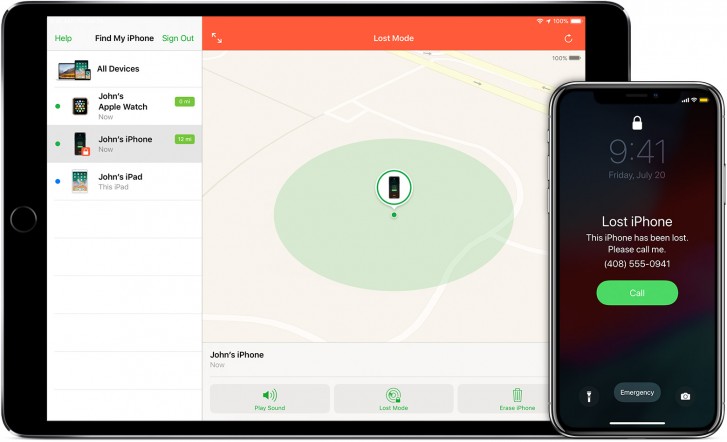








Add Comment